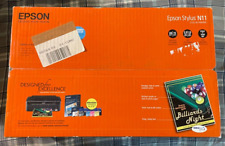What You Need to Know About Epson Stylus All-in-One Wireless Printers
Some of those photos that you took with your smartphone and digital camera would look great printed on photo-quality paper. Now, you can print them straight from your phone with an Epson Stylus All-in-One wireless printer. Just watch as prints of your photos and documents are created instantly with this Epson inkjet printer.
How can you connect to an Epson Stylus photo printer?The Epson Stylus printers are equipped with built-in Wi-Fi technology. You can send any printable document to the Epson Stylus printer from your mobile device on the same network. The other option to web-enable the Epson Stylus printer is to use an Ethernet RJ-45 cable connected to the router. If you need to connect offline, there is a port for a USB 2.0 cable. This way, you can use the Epson photo printer with a desktop or laptop computer.
How can you scan documents with Epson Stylus All-in-One printers?With the glass flatbed, you can scan a document on the Epson all-in-one printer and save the image file to a computer via a USB 2.0 or wireless connection. Some Epson models have document feeders that will allow you to scan multiple pages into one PDF file.
What can you make with an Epson Stylus All-in-One printer?With the Epson Stylus All-in-One series equipped with color ink cartridge parts, you can print the following types of documents in either portrait or landscape orientation:
- Full-size or wallet-size photo prints
- Illustrations, comic strips, photo collages, and art prints
- Emails, manuscripts, instructions, and office memos
- Flyers, displays, invitations, brochures, and greeting cards
- Challenging puzzles like crosswords, word searches, and mazes
To print quality work with the Epson Stylus color ink cartridge photo printers, consider the following care tips:
- Install your Epson Stylus photo printer on a flat surface away from extreme moisture and heat.
- Use only compatible ink cartridge models for your Epson Stylus All-in-One printer. Look in the original Epson printer instructions and near the print head of the printing machine for the model number. The packaging of the spare Epson ink cartridge will list compatible printer models.
- To prevent unauthorized access, enable password and security options when available for your home or office network and Wi-Fi-enabled devices.
- When installing a printer ink cartridge, avoid direct contact with the printhead and ink nozzles.
- Make sure to change the paper type and size in the printer settings before printing. These settings can be adjusted on the mobile device or computer. This will make sure that the printhead will dispense the correct amount of ink, or else the printhead will dispense too much ink and cause damage or accidental ink spills.